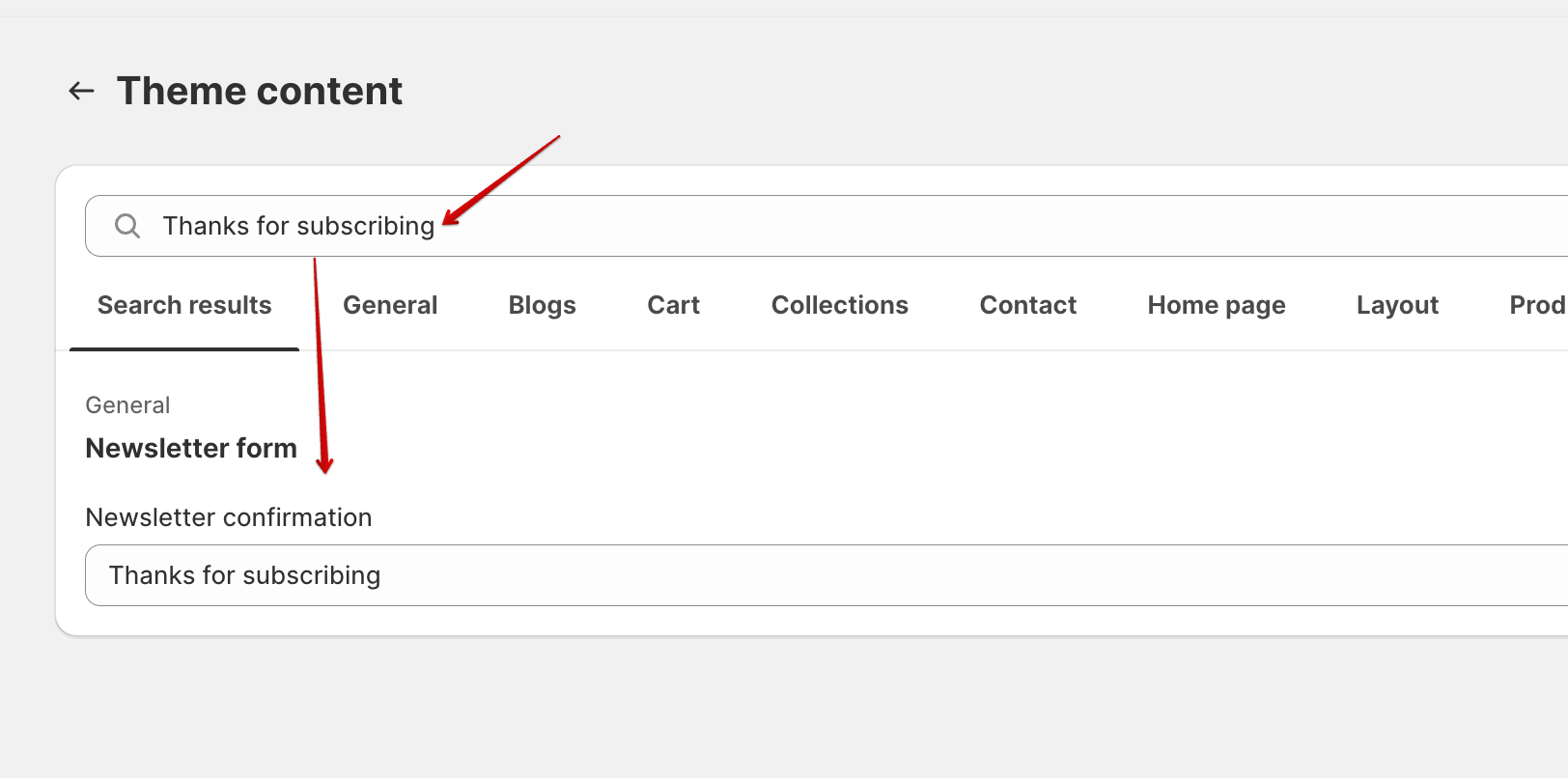How Do I Share a Discount Code Through Newsletter Subscriptions
There are three effective ways to share discount codes with your customers through newsletter subscriptions in Shopify. Whether you prefer to customize the form's success message, leverage Shopify's built-in notifications, or integrate a third-party email marketing app, these methods offer versatile options to engage and reward your subscribers.
Option 1: Using the Form's Success Message
Edit the Success Message:
Go to your Shopify Admin.
Navigate to "Online Store" and then click on "Themes."
Find and click on "Actions" and then select "Edit default Theme content." More info here.
Look for the "Thank you" or "Success" message related to the subscription form.
Edit the message to include the discount code.
Save your changes.
Option 2: Using Shopify's Notifications Template
Modify Marketing Confirmation Email:
In your Shopify Admin, go to "Settings" and select "Notifications."
Find the "Customer" section.
Locate and edit the "Marketing" confirmation email template.
Include the discount code in the email content.
Save your changes.
Option 3: Using a Third-Party Email Marketing App
Integrate Email Marketing App:
Choose a third-party email marketing app (commonly used apps include: Mailchimp, Klaviyo, Privy, or Omnisend). Here a few apps you can look at using.
Follow the app-specific instructions to integrate it with your Shopify store.
Set up an automated email campaign for new subscribers.
Create an Automated Email:
In your chosen app, create an automated email that is triggered when a customer subscribes.
Design the email content and include the discount code.
Configure the email to be sent immediately after a successful subscription.
Reach out to the app support if you need further assistance configuring the success message.