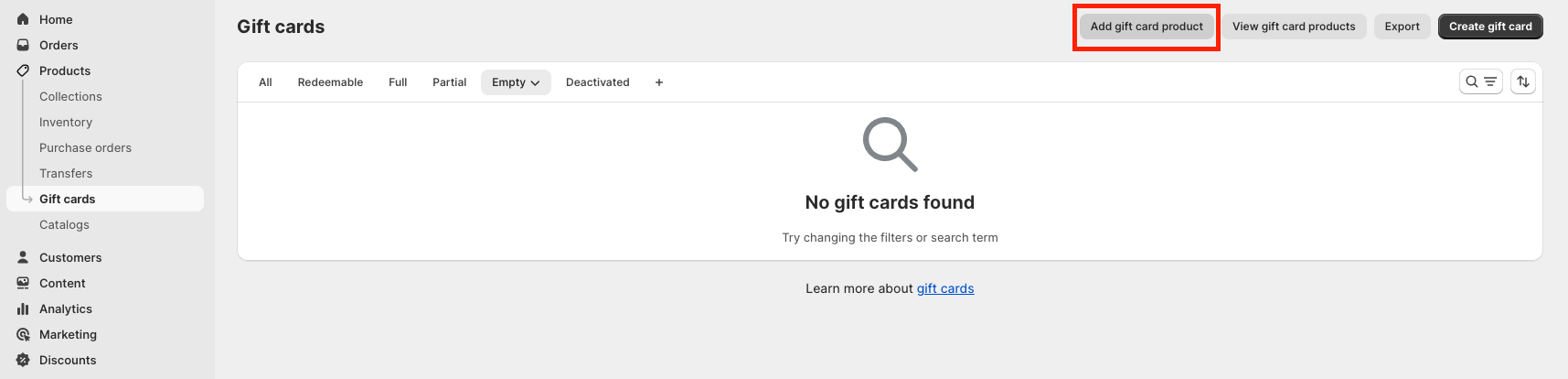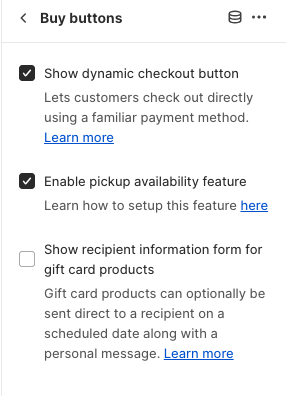How to Activate Gift Card Recipient Information?
With the addition of this new feature, your customers who buy a gift card product have the option to send a gift card product with a custom message to someone else. Adding this new feature requires a few steps, so let's get started.
First, you will want to ensure you are using the corresponding theme version or higher to implement this feature:
Expanse v.4.4.1
Fetch v1.2.1
Gem 1.0.0
Impulse v7.4.0
Motion v10.4.0
Streamline v6.4.0
Vino 1.0.0
If you are on an older theme version, you can review our theme update guide here. Note you can check your theme version in your admin > theme library, under the theme name and last saved date.
Adding the Gift Card
For this to work, the gift card must be created as a product from the admin > product > gift card panel.
Note: By default when the Gift Card is created, it is automatically assigned to the Gift Card Template.
Enabling the Recipient Fields
Once you have added all your information, navigate to the theme library > customize and Find a gift card product.