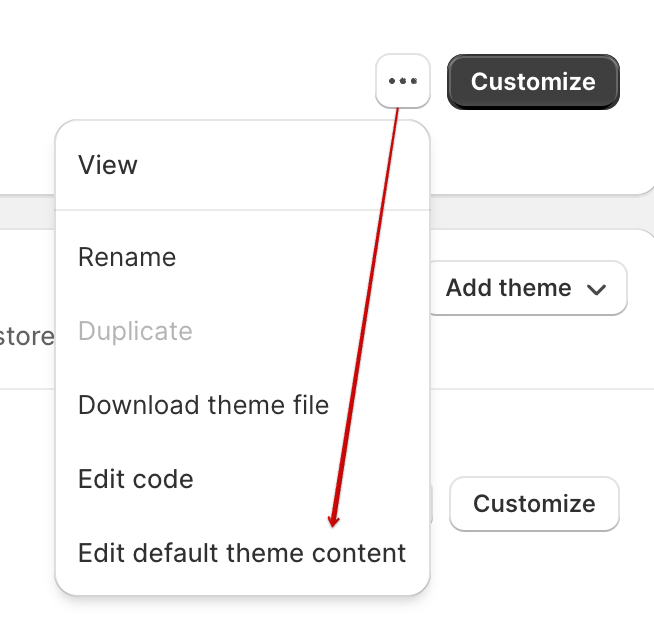Why am I getting missing translation errors in my store?
If you're encountering missing translation errors in your Shopify store, it's likely that some strings or elements are not properly translated or are missing translations in your Language editor. For example, the error below:
To address this issue, you can follow these steps on how to translate strings using the Language editor:
How to Translate Strings via the Language Editor
1. Access the Language Editor:
Log in to your Shopify admin.
Navigate to Online Store > Themes > Actions (...) > Edit default theme content.
2. Locate the Missing Strings:
In the Language Editor, you will find a list of all the text strings used in your theme. You can locate the missing translations in two ways:
Use the search bar to find the specific strings that are generating missing translation errors.
Find a filtered list of all the missing translations by clicking the link in the error message on the page.
3. Translate the Strings:
Click on the text field next to the string you want to translate.
Enter the translated text in the appropriate language field.
Ensure that you've translated the text across all necessary languages your store supports.
4. Save Your Changes:
After translating the strings, click the Save button to apply the changes.
5. Additional resources include: Changing the wording in themes