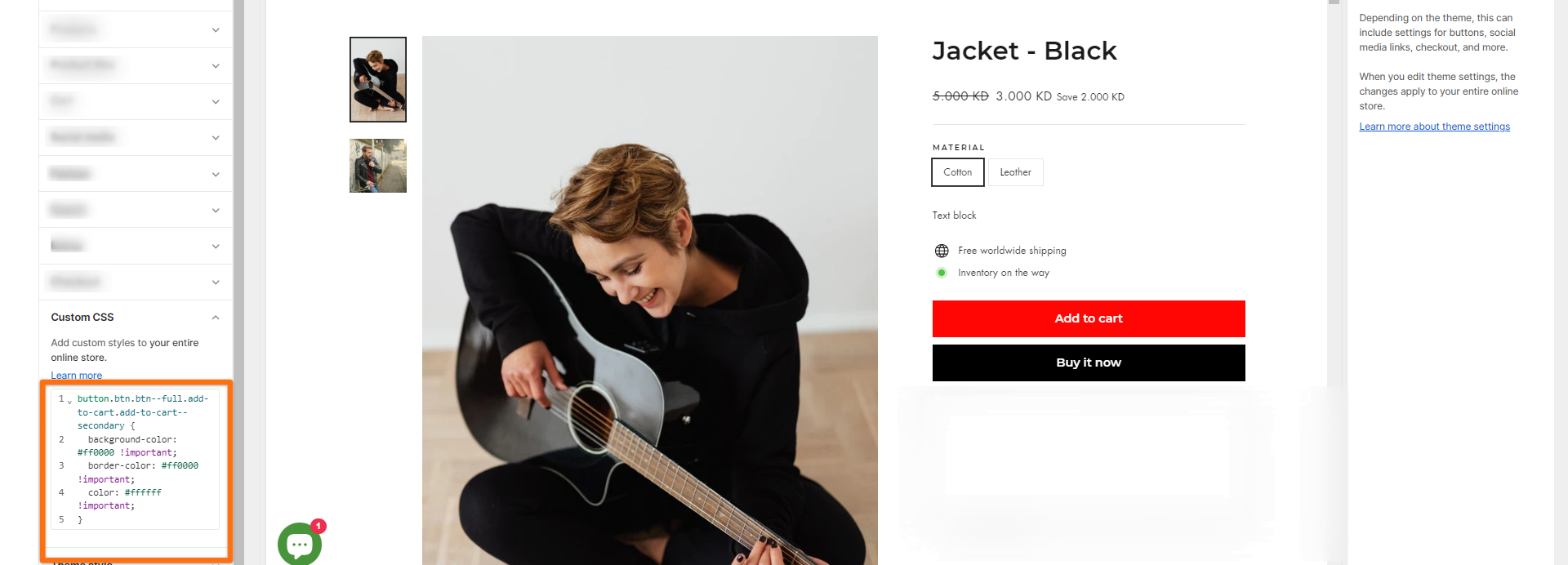How can I change the background color of the Add to Cart button?
When designing your website, it is important to select the right color for your "Add to Cart" button. The button color should be distinctive enough to grab attention, but also complement your brand's color scheme to maintain consistency. It is equally important for the button color to contrast with the webpage's background color. For instance, if the background color is light, consider selecting a darker color shade for the button or vice versa.
You can easily change the background color of the "Add to cart" button by adding some custom CSS codes. Here are the steps:
Log in to your Shopify admin panel.
Click on "Online Store" and then "Themes".
On the right-hand side, click "Customize" for the theme you want to edit.
In the left-hand side navigation, click "Theme settings".
Scroll down to the "Custom CSS" section.
Paste the CSS code below in the box.
For the Impulse theme, copy the codes below:
.add-to-cart {
background-color: red !important;
border-color: red !important ;
color: white !important ;
}For the Streamline theme, copy the codes below:
button.btn.btn--full.add-to-cart {
background-color: red !important;
color: white!important;
border-color: red !important;
}For the Motion theme, copy the codes below:
button.btn.btn--full.add-to-cart {
background-color: red !important;
border-color: red !important;
color: white !important;
}For the Expanse/Gem/Fetch themes, copy the codes below:
.add-to-cart {
background-color: red !important;
border-color: black !important;
color: white !important;;
}
.add-to-cart:hover {
color: blue;
background-color: lightgrey;
}Next, change the highlighted color based on your preferred HTML color name or code, then click Save. Note that the "color: black" code corresponds to the text color.
You can also use a hex code to match the exact color of your brand. Here's an example:
button.btn.btn--full.add-to-cart {
background-color: #FF0000 !important;
border-color: #FF0000 !important;
color: #FFFFFF !important;
}