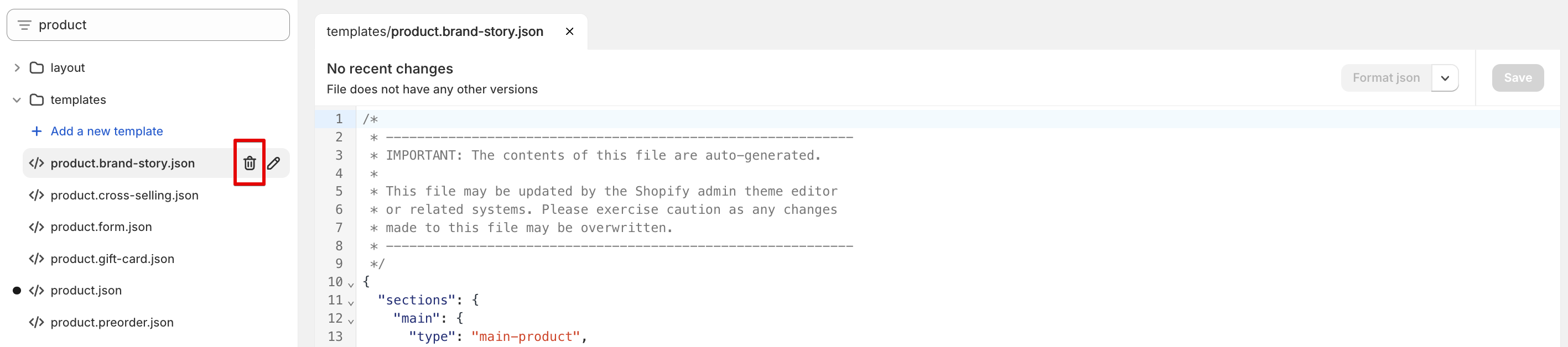How to delete unwanted product, page, and collection templates?
To delete or edit product, page, or collection templates in your theme, you'll need to access the theme code. Here's a step-by-step guide:
Open your Shopify Admin and navigate to Online Store > Themes.
Find the theme you want to modify and click on the three-dotted button next to it.
Select Edit code from the dropdown menu.
In the code editor, locate the JSON file for the template you wish to delete or edit. These files are usually found under the Templates folder.
To delete a template, click the specific JSON file, and you should see a trash icon appear. Click the trash icon to delete the template.
Here’s an example of how it should look in the code editor:
Remember to exercise caution when editing or deleting templates. Any changes made here can directly impact how your store displays content. Always consider creating a backup or testing changes on a duplicated theme before applying them to your live store.