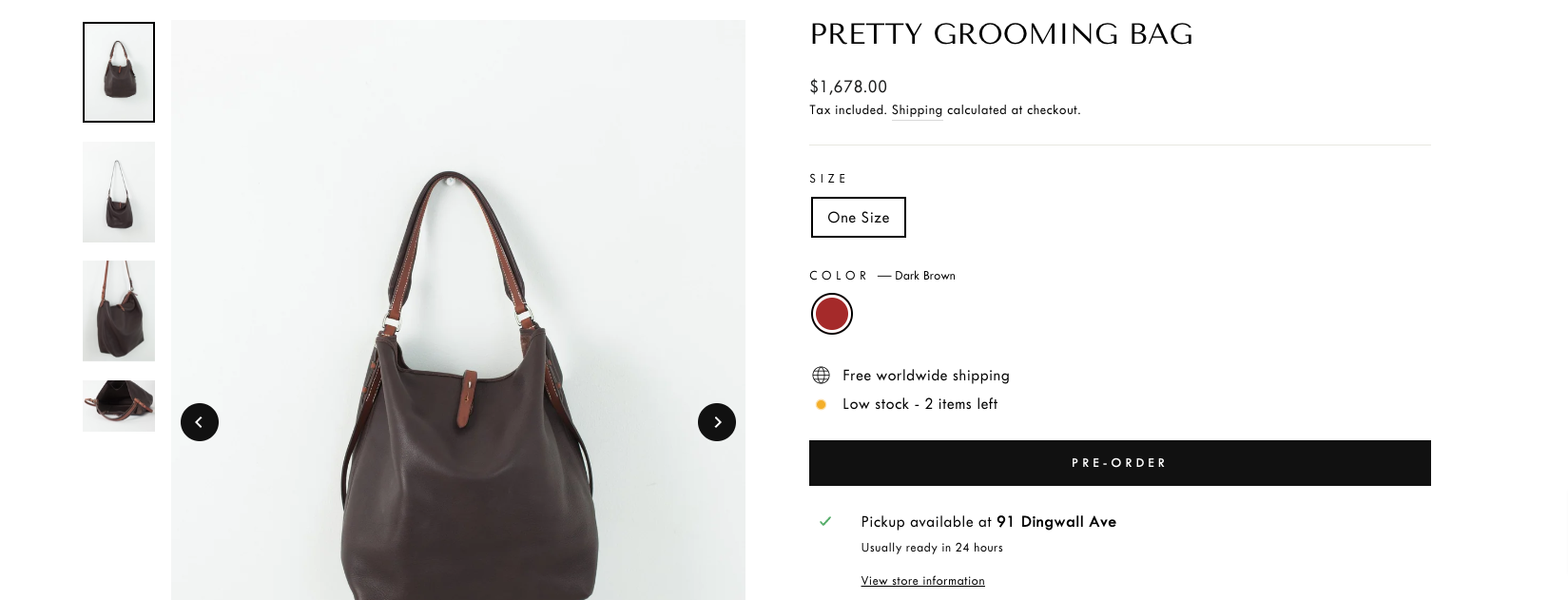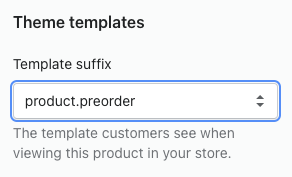Using the Preorder template
The preorder template functions similarly to the regular product template but with the "Add to Cart" button renamed as "Preorder." This visual change indicates that the item is not available for immediate shipment.
Using the preorder template, customers can add products to their cart and proceed to checkout just like with any other product. It's important to keep track of the items to which you've applied the preorder template so you can fulfill these orders once the products are ready.
The preorder template is already built into the theme and can be accessed once the theme is published.
To enable the preorder template on your product, follow these steps:
Navigate to the product in the admin panel.
Under the Theme template section, choose the preorder template from the drop-down menu, as shown in the image below.
If you need advanced features such as back in stock notifications or automatically changing the button based on your inventory, you can use an app.