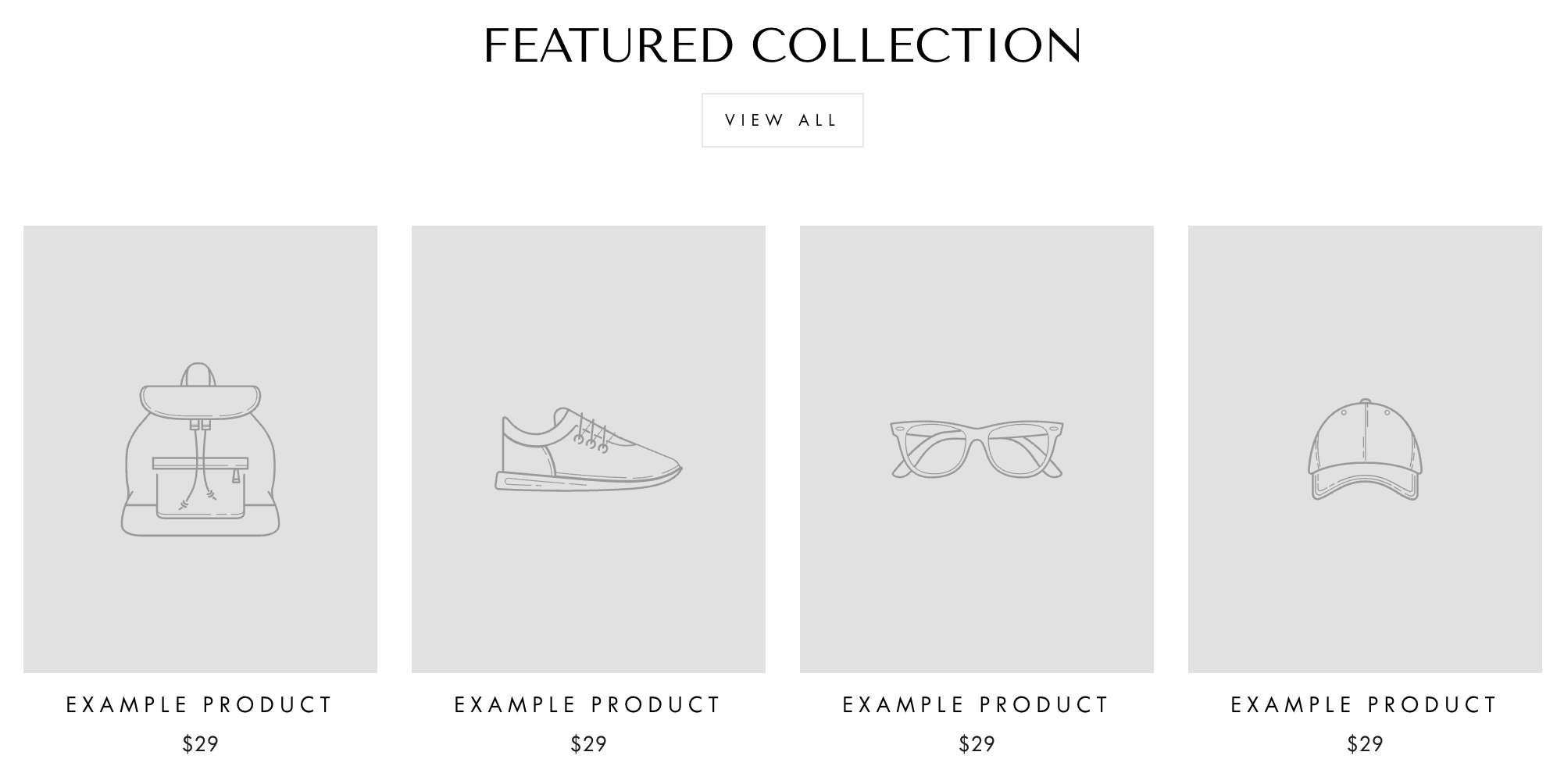Using the Featured Collection section
The Featured Collection section is designed to attract customers to see certain collections and products primarily. This section is usually displayed on the home page and will allow you to show the products from a collection of your choice.
It’s an effective way to cross-sell and up-sell your products and is also a great place to emphasize your New Arrival, Most Popular, and Best Seller items.
Adding the Featured Collection section
First, the collection you wish to feature must be created and products should already be added or assigned to it. Here's a Shopify guide that should help you build your own collections.
Login to your Theme editor and navigate to the page you would like to display this section.
You'll see a list of available sections on the left-hand side. Locate the Add section button and click on it
From the list of available sections, find and select Featured Collection.
Breaking down the customization options
After adding the Featured Collection section, you will be presented with customization options and settings that you can adjust to match your store's style.
Heading - This will serve as the header or title of your section. For this one, we suggest using a short, but clear or concise title that will allow your customers to easily understand what the displayed products are.
Collection - From here, you will have the option to select the specific collection that you wish to display.
Products per row - This range slider will allow you to choose the number of products per row (from 1 to 5) that will be displayed in the section. Keep in mind that this will affect the size of the product grid and is only applied on desktop view since only a maximum of two products per row is supported on mobile.
Rows of products - This will determine the total number of rows of products that are displayed in the section. This will also give you an option from 1 to a maximum of 5. The more rows you have, the more products will be displayed.
Enable swipe on mobile - When this feature is enabled, the products will be displayed in 1 row on mobile view, allowing your customers or visitors to swipe on mobile to view the rest of the products.
Show "View all" link - When this box is checked, a 'View All' button will appear at the bottom of the product grid. When the button is clicked, the user will be redirected to the collection page of your selected collection, allowing them to view the rest of the products within that collection.
Show section divider - This will simply add a divider and space at the top of the Featured Collection section, separating it from the section above it.
To incorporate additional features, you may consider seeking assistance from a Shopify expert.