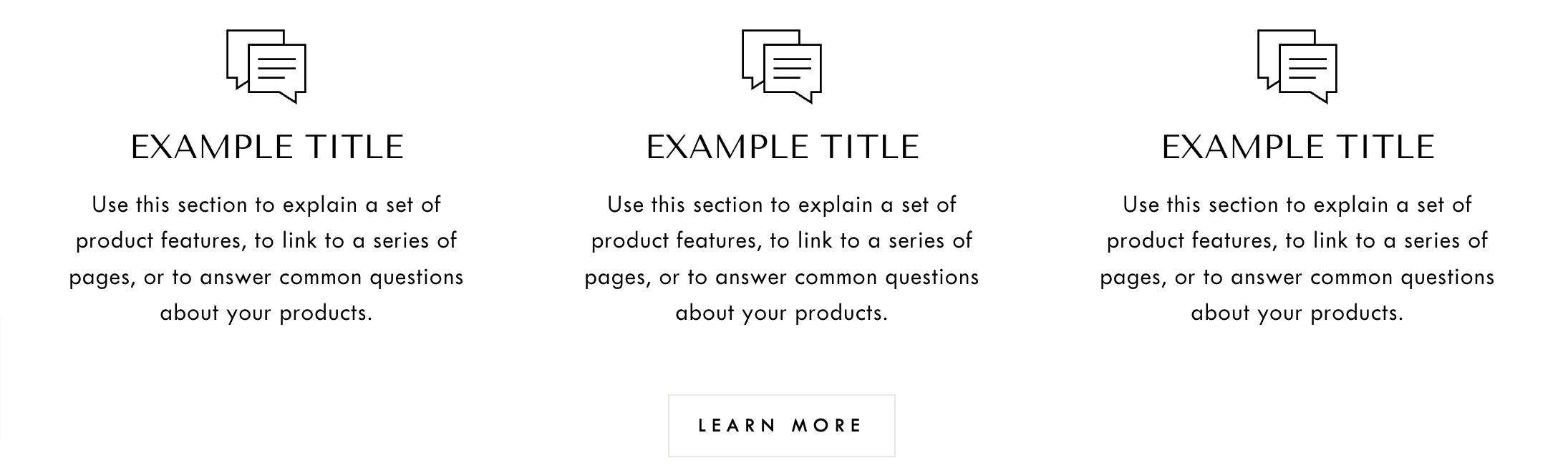Working with the Text columns with Icons section
The Text Columns with Icons section is a versatile and visually appealing section that allows you to display content in a structured grid format, combining text and icons to convey information effectively.
This section can be used for various purposes to enhance your store's user experience and deliver information visually, such as product features or benefits, service offerings, pricing plans, how It works, team members, membership benefits, and so on. The possibilities are endless.
How to add the Text columns with Icons section
You can follow the easy steps below to set up this section.
Login to your Theme editor and navigate to the page you would like to display this section.
You'll see a list of available sections on the left-hand side. Locate the Add section button and click on it
From the list of available sections, find and select Text Columns with Icons.
You'll be presented with customization options, such as heading, text alignment, button, button link, etc. Adjust these settings to match your store's style.
Configuring the individual columns
Typically, you'll want to add multiple columns to this section.
Each column usually consists of:
Icon: Select an icon from the available icons in the library.
Heading: Enter the title or heading for the column.
Text: Add the content or description related to the title.
Customize each column as needed, adding titles, text, and icons. Once you are satisfied with the setup and design, click Save to apply the changes.
Limitations
Custom icons cannot be added in the Text Column with Icons section.
The button functionality is applicable to the entire section and not to individual columns.